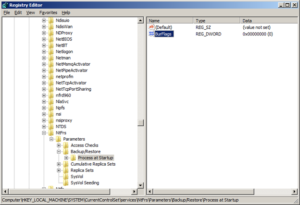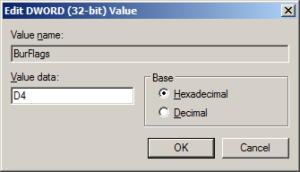If you’ve encountered SYSVOL on a domain controller runnings Server 2008 and later you’ve probably encountered JRNL_WRAP_ERROR before. If you hadn’t or are unsure how to resolve the issue avoid following the steps listed in the records Windows event as a first measure. Doing so usually ends up causing more problems. Below is the original event and steps suggested, which I am recommend against as a fist measure.
Source: NtFrs
Date: 9/12/2013 9:55:30 AM
Event ID: 13568
Task Category: None
Level: Error
Keywords: Classic
User: N/A
Computer: server.contoso.local
Description:
The File Replication Service has detected that the replica set “DOMAIN SYSTEM VOLUME (SYSVOL SHARE)” is in JRNL_WRAP_ERROR.
Replica set name is : “DOMAIN SYSTEM VOLUME (SYSVOL SHARE)”
Replica root path is : “c:windowssysvoldomain”
Replica root volume is : “\.C:”
A Replica set hits JRNL_WRAP_ERROR when the record that it is trying to read from the NTFS USN journal is not found. This can occur because of one of the following reasons.
[1] Volume “\.C:” has been formatted.
[2] The NTFS USN journal on volume “\.C:” has been deleted.
[3] The NTFS USN journal on volume “\.C:” has been truncated. Chkdsk can truncate the journal if it finds corrupt entries at the end of the journal.
[4] File Replication Service was not running on this computer for a long time.
[5] File Replication Service could not keep up with the rate of Disk IO activity on “\.C:”.
Setting the “Enable Journal Wrap Automatic Restore” registry parameter to 1 will cause the following recovery steps to be taken to automatically recover from this error state.
[1] At the first poll, which will occur in 5 minutes, this computer will be deleted from the replica set. If you do not want to wait 5 minutes, then run “net stop ntfrs” followed by “net start ntfrs” to restart the File Replication Service.
[2] At the poll following the deletion this computer will be re-added to the replica set. The re-addition will trigger a full tree sync for the replica set.
WARNING: During the recovery process data in the replica tree may be unavailable. You should reset the registry parameter described above to 0 to prevent automatic recovery from making the data unexpectedly unavailable if this error condition occurs again.
To change this registry parameter, run regedit.
Click on Start, Run and type regedit.
Expand HKEY_LOCAL_MACHINE.
Click down the key path:
“SystemCurrentControlSetServicesNtFrsParameters”
Double click on the value name
“Enable Journal Wrap Automatic Restore” and update the value.
The below steps are the easiest and ideal way to resolve the issue as a first measure.
-
- Open Registry Editor. To do this, click Start, type regedit, and then click regedit under Programs. Expand the following registry subkey: HKEY_LOCAL_MACHINESYSTEMCurrentControlSetServicesNtFrsParametersBackup/RestoreProcess at Startup
-
- In the right pane, double-click BurFlags.
-
- In the Value Data box, type D4, and then click OK.
-
- Exit Registry Editor.
-
- Open Services, and then restart the File Replication Service service.
- Check the File Replication Service event log for new errors.
When the Journal Wrap condition is corrected, an event log entry that resembles the following should be logged:
Event Type: Information
Event Source: NtFrs
Event ID: 13516
Description: The File Replication Service is no longer preventing the computer SERVER from becoming a domain controller. The system volume has been successfully initialized and the Netlogon service has been notified that the system volume is now ready to be shared as SYSVOL.